Not really sure whether the phone number you intended to block on your iPhone from your contact list was the one you restricted or another person’s, or perhaps you are not sure which of the phone numbers you blocked on your iPhone. Don’t panic or stress yourself thinking about which number you blocked; you can see the blocked numbers on your iPhone via Facetime, messages, and the phone settings on your device. This post will guide you on how to go about that.
How to view blocked numbers on iPhone
Perhaps there is a particular number calling you or sending you text messages. If you have no interest in the message that number is trying to pass across to you and wish to limit those calls and texts, you may decide to block such a phone number so as to restrict such a person from communicating with you. Such a number would then be added to your blocked list on your phone in case you want to unblock such an individual later.
How to see the blocked contacts on your iPhone for the phone app
To check blocked numbers on iPhone, the procedures are easy and straightforward, provided you follow the outline below:
- Turn on your iPhone.
- On the home screen, click on the settings menu.
- Tap "Phone" from the display option..
- From the drop-down menu, between the silence for unknown callers and SMS/call reporting, select "Blocked contacts."
- There you will see a list of blocked numbers on your phone. You can also choose to unblock them.
How to see blocked FaceTime contacts
To find blocked numbers in FaceTime, the steps are similar to those outlined in the guide above.
- On your iPhone home screen, open settings.
- From the display option, scroll down the page and select "FaceTime."
- Click on Blocked Contacts.
- There, you will see the number of blocked contacts.
How to see blocked contacts on your iPhone for messages
You can also see blocked messaging contacts by following the steps below.
- Tap the settings icon from your iPhone home screen.
- Select "Messages"
- Click on Blocked Contacts to find blocked numbers in messages. You may also decide to unblock any of the contacts.
How to See Blocked Contacts on Your iPhone for Mail
The third way to see the blocked contacts on your iPhone, outline below
- Tap the setting icon.
- then select Mail.
- Lastly, click on "Blocked."
How to find blocked numbers on phone
Simply follow the same steps explained above
- Select phone
- Then select Blocked Contacts.
Do I have to add a phone number to my contacts to block it?
The answer is "no." You can block any number on your phone call log; simply click on the "I" icon or long press the number you want to block and tap on "Block."
How to unblock a number on iPhone
To unblock a number from your blocked contacts list, follow the steps below.
- Turn on your iPhone.
- On the home screen, click on the settings menu.
- Tap "Phone" from the display option.
- From the drop-down menu, between the silence for unknown callers and SMS/call reporting, select "Blocked contacts."
- There you'd see a list of blocked numbers on your phone.
- Select the number you want to remove from the blocked list, tap Edit, and then click the red minus sign.


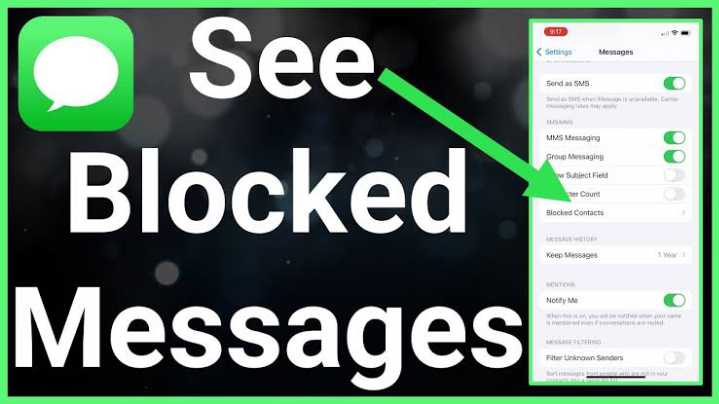
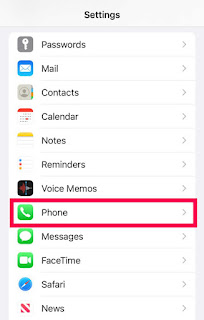
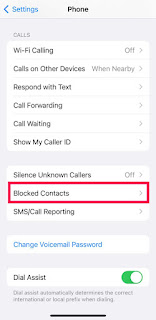
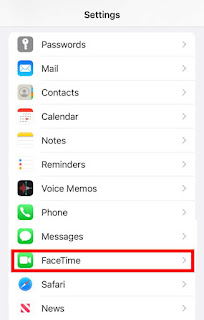
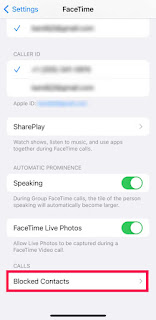
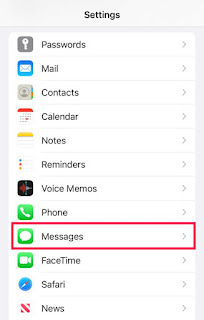
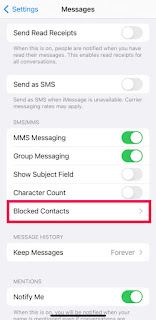
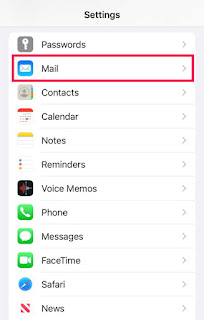
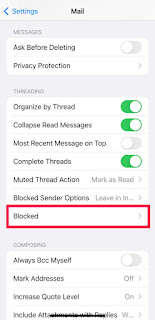


Remember to subscribe