Are you in a situation where you need to unblock someone on Facebook who have blocked initially, perhaps because of misunderstood or uninterested messages but don't know how to do it? You've come to the right place! Scroll down the post, we provided all the steps to unblock someone on Facebook and provide answers to some commonly asked questions about this process.
Disadvantage of Blocking a user on Facebook
Before we discuss the unblocking process, let's quickly understand what happens when you block someone on Facebook. When you block a user, they are no longer able to see your profile, send you messages, or interact with you on the platform. It's a way to maintain your privacy and avoid unwanted interactions.
How to Unblock Someone on Facebook
Follow these simple steps to unblock someone on Facebook:
Step 1: Log into Your Facebook Account
To get started, log into your Facebook account using your email or phone number and password.
Step 2: Access Facebook Settings
Click on the small arrow in the upper right-hand corner of the Facebook interface. A dropdown menu will appear, and from there, select "Settings & Privacy."
Step 3: Navigate to Blocking
In the "Settings & Privacy" menu, locate and click on "Blocking" from the left-hand sidebar.
Step 4: Find the Blocked User
Scroll down to the "Blocked users" section. Here, you'll see a list of all the users you've blocked in the past.
Step 5: Unblock the User
Next to the name of the person you want to unblock, you'll find an "Unblock" button. Click on it, and Facebook will ask you to confirm your decision. Confirm, and the person will be unblocked.
FOR QUICK ACCESS
- Log in to Facebook
- Access Settings: Click on the small arrow in the upper-right corner of the screen to access the drop-down menu. From there, select "Settings & Privacy" and then choose "Settings."
- Navigate to Blocking
- Manage Blocking Under the "Block users" section, you will see a list of users you've blocked. Locate the person you want to unblock.
- Unblock the User: Click the "Unblock" button next to their name.
FAQs
Q: Will the unblocked user be notified?
A: No, Facebook does not notify the user when you unblock them.
Q: Can I reblock someone after unblocking them on Facebook?
A: Yes, you can block the user again at any time.
Q: Will I regain access to their old messages and comments?
A: No, unblocking someone does not restore your previous interactions.
Q: How do I know if someone blocked me on Facebook?
A: If someone has blocked you on Facebook, you won't be able to see their profile, send them friend requests, or message them. You might also notice that previous conversations with them have disappeared.
Q: Can I unblock someone on Facebook from the mobile app?
A: Yes, you can unblock someone on Facebook using the mobile app. The process is quite similar to the web version. Access the "Settings & Privacy" section and navigate to "Blocking" to unblock users.
Q: How long should I wait before reblocking someone?
A: There's no specific time limit. You can reblock them whenever you feel necessary.


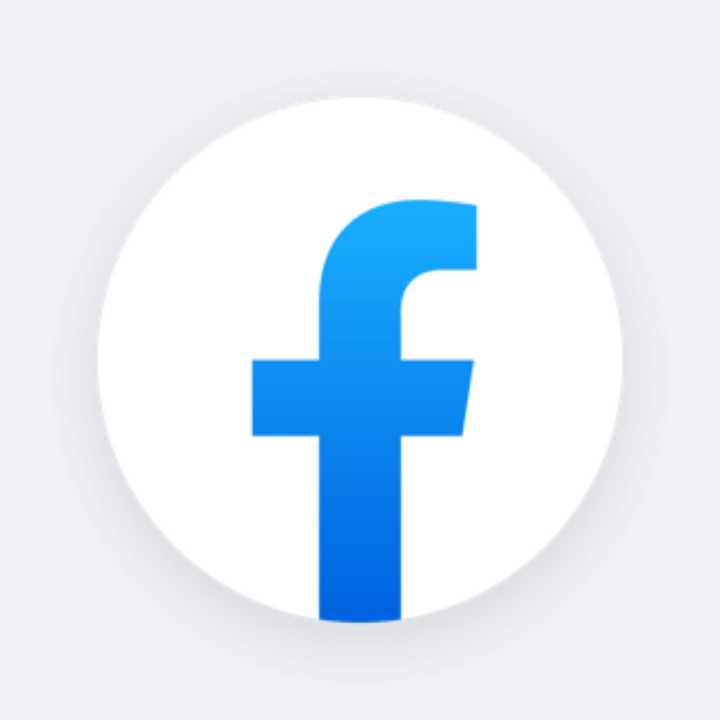


Remember to subscribe