Face ID has revolutionized the way we unlock our smartphones and secure our personal information. However, encountering issues with Face ID can be frustrating. In this comprehensive troubleshooting guide, we will explore common problems related to Face ID not working and provide effective solutions to help you get your facial recognition system up and running smoothly again.
Table of Contents
What is Face ID?
Why is My Face ID Not Working?
Face ID Not Working: Troubleshooting Steps
Ensure Face ID is Enabled
Clean Your Face and iPhone
Check for Obstructions
Reset Face ID
Update iOS
Contact Apple Support
FAQs about Face ID Not Working
What is Face ID?
Face ID is a facial recognition technology developed by Apple that allows users to securely unlock their iPhones, authorize App Store purchases, and access sensitive data by simply looking at their device. It relies on the TrueDepth camera system, which uses a combination of infrared light and dot projection to create a precise 3D map of the user's face. With an accuracy rate of one in a million, Face ID offers enhanced security and convenience.
Why is My Face ID Not Working?
There can be several reasons why your Face ID may not be working as expected. Some common causes include:
- Incorrect Settings: Face ID may have been disabled or turned off inadvertently.
- Obstructed or Dirty Sensor: The TrueDepth camera system could be obstructed by a case, dirt, or other physical elements.
- Outdated iOS Version: Using an outdated iOS version may result in compatibility issues with Face ID.
- Environmental Factors: Extreme lighting conditions, such as very bright or dim environments, can affect Face ID performance.
- Physical Changes: If there have been significant changes to your appearance, such as a new hairstyle, beard, or glasses, Face ID might struggle to recognize your face accurately.
Face ID Not Working: Troubleshooting Steps
If you're experiencing issues with Face ID, try the following troubleshooting steps to resolve the problem:
1. Ensure Face ID is Enabled
Before diving into complex solutions, ensure that Face ID is enabled on your iPhone. To do this, go to Settings > Face ID & Passwords
- Another thing is the code to verify if Face ID is enabled on your iPhone. If it's already enabled, move on to the next troubleshooting step.
2. Clean Your Face and iPhone
Sometimes, dirt, sweat, or makeup residue on your face or iPhone can interfere with Face ID. Take a moment to clean both your face and the front-facing camera of your iPhone using a soft, lint-free cloth. Ensure that there are no obstructions or smudges that could affect the accuracy of Face ID.
3. Check for Obstructions
Obstructions such as screen protectors, cases, or accessories covering the TrueDepth camera system can hinder Face ID's functionality. Remove any accessories or cases that may be blocking the camera and try using Face ID again.
READ MORE:
4. Reset Face ID
If Face ID is still not working, you can try resetting it. Go to Settings > Face ID & Passcode, enter your passcode, and select Reset Face ID. Afterward, set up Face ID again by following the on-screen instructions. This process helps recalibrate the facial recognition system and may resolve any software-related issues.
5. Update iOS
Apple periodically releases iOS updates to address bugs and improve device performance, including Face ID functionality. Ensure that your iPhone is running the latest version of iOS by going to Settings > General > Software Update. If an update is available, download and install it, as it may contain fixes for Face ID issues.
6. Contact Apple Support
If none of the above solutions work, it's advisable to reach out to Apple Support for further assistance. Apple's support team is well-equipped to diagnose and address hardware or software-related issues with Face ID. They can guide you through additional troubleshooting steps or advise on the need for repair or replacement.
FAQs about Face ID Not Working
Q: Can wearing glasses affect Face ID?
- Yes, wearing glasses can potentially impact Face ID's accuracy. However, Face ID is designed to work with most prescription glasses, sunglasses, and contact lenses. If you consistently experience issues with glasses on, consider adjusting the position of your glasses or trying alternative appearance settings in Face ID.
Q: Can a beard or facial hair impact Face ID accuracy?
- A beard or facial hair can affect Face ID's accuracy, especially if there have been significant changes to your facial hair since setting up Face ID. It's recommended to update Face ID settings if you've grown or removed a beard, as this can help improve recognition accuracy.
Q: Why does Face ID fail in low-light conditions?
- Face ID relies on infrared light to create a precise 3D map of your face, allowing for accurate recognition. In low-light conditions, the TrueDepth camera system may struggle to capture enough detail, resulting in Face ID failures. To improve Face ID performance in low-light environments, ensure that your face is well-illuminated and position yourself in a well-lit area when using Face ID.
Q: Can I add an alternative appearance for Face ID recognition?
- Yes, Face ID allows you to set up an alternative appearance to enhance recognition accuracy. This feature is particularly useful if you have undergone significant appearance changes, such as wearing makeup or sporting a different hairstyle. To add an alternative appearance, go to Settings > Face ID & Passcode > Set Up an Alternative Appearance.
Q: Does Face ID work if I'm wearing a face mask?
- Face ID may not work effectively if you're wearing a face mask that covers a significant portion of your face, particularly the nose and mouth area. The TrueDepth camera relies on seeing specific facial features to authenticate your identity. However, Apple has introduced a convenient solution for mask-wearing situations. With iOS updates, users can now experience a faster transition to the passcode entry screen when wearing a face mask, making it easier to unlock their device.
Q: Can Face ID be fooled by a photograph or mask?
Face ID is designed to be highly secure and is engineered to distinguish between a real face and a photograph or mask. The TrueDepth camera system uses depth mapping and advanced algorithms to create a precise 3D representation of your face, making it significantly more challenging to deceive compared to traditional 2D facial recognition systems. However, it's worth noting that sophisticated masks or replicas may still pose a minimal risk. For the average user, Face ID provides a robust and secure authentication method.
In Conclusion
Face ID is an advanced facial recognition system that offers convenience and security for iPhone users. While encountering issues with Face ID can be frustrating, this troubleshooting guide has provided you with effective solutions to tackle the problem. By ensuring the Face ID settings are correct, cleaning your face and iPhone, checking for obstructions, resetting Face ID, keeping your iOS version up to date, and contacting Apple Support when needed, you can overcome most Face ID issues.


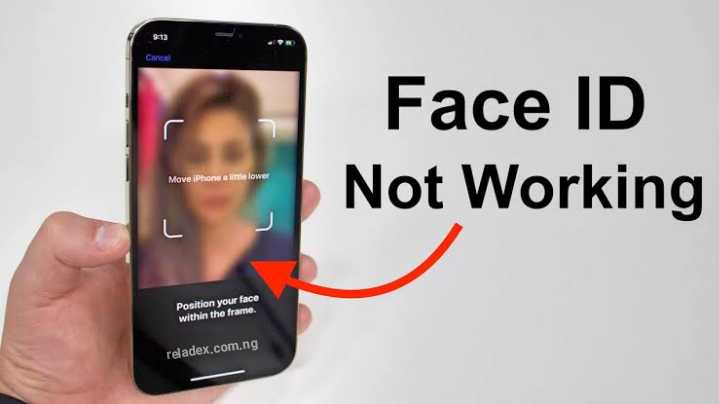


Remember to subscribe