If you've encountered the frustrating message "App Not Installed" on your phone, you're not alone. Many smartphone users have faced this issue at some point. It can be quite perplexing, especially when you're eager to try out a new application or update an existing one. In this article, we will delve into the possible reasons behind this problem and explore some solutions to help you overcome it. So, let's get started!
Table of Contents
- Outdated Operating System
- Insufficient Storage Space
- Incompatible App Version
- Corrupted App File
- Disabled App Permissions
- Third-Party App Stores
- Debugging the Device
- Clearing Cache and Data
- Factory Reset
When you encounter the "App Not Installed" message, it typically indicates that the app you're trying to install or update cannot be installed on your device. This issue can arise due to various reasons, ranging from software incompatibility to insufficient storage space. Let's explore some of the common causes and their respective solutions:
Outdated Operating System
An outdated operating system can often lead to compatibility issues, resulting in the "App Not Installed" error. Developers regularly release updates to their applications, and these updates may require a certain version of the operating system to function correctly. Ensure that your device is running on the latest version of the operating system to avoid such compatibility problems.Insufficient Storage Space
Another common reason for encountering this error is insufficient storage space on your device. When your phone's internal storage or SD card is full, it hampers the installation or update process. Clear up some space by deleting unnecessary files, uninstalling unused apps, or transferring media files to an external storage device. Once you have sufficient space, try installing or updating the app again.Incompatible App Version
Sometimes, the app you're trying to install may not be compatible with your device's hardware or software configuration. Developers optimize their applications for specific devices, and if your device doesn't meet the required specifications, you may face compatibility issues. Ensure that the app you're trying to install is compatible with your device's version and hardware capabilities.Corrupted App File
A corrupted app file can also trigger the "App Not Installed" error. This can happen due to a faulty download or transfer process, malware infection, or file corruption during installation. To address this issue, delete the app's existing file and download it again from a trusted source. Alternatively, scan your device for malware and ensure a secure installation process.Disabled App Permissions
Certain applications require specific permissions to function correctly. If you have manually disabled some of these permissions for the app, it may prevent the installation or update from being successful. To rectify this, navigate to your device's settings, locate the app's permissions, and ensure that all the necessary permissions are enabled.Third-Party App Stores
Installing apps from unofficial or third-party app stores can sometimes lead to compatibility issues. These app stores may offer modified or pirated versions of applications, which can be unstable or contain malware. Stick to reputable app stores such as the Google Play Store or Apple App Store to minimize the risk of encountering the "App Not Installed" error.Debugging the Device
Performing a device debug can help identify and resolve various software-related issues. Connect your device to a computer and use debugging tools to analyze the problem. By examining error you can pinpoint the root cause of the "App Not Installed" error. Follow the instructions provided by your device manufacturer or refer to online resources for the specific debugging process relevant to your device.Clearing Cache and Data
Cache and data accumulated by the app over time can sometimes cause conflicts and prevent proper installation or updating. Clearing the cache and data associated with the app can help resolve the issue. To do this, go to your device's settings, find the "Apps" or "Applications" section, locate the problematic app, and select the options to clear cache and data. Afterward, try installing or updating the app again.Factory Reset
If all else fails and you're still unable to install or update the desired app, you may consider performing a factory reset. This step will erase all data on your device, so it's crucial to back up your important files beforehand. A factory reset restores your device to its original settings, eliminating any software conflicts that may be causing the "App Not Installed" error. Refer to your device's user manual or the manufacturer's website for instructions on performing a factory reset.In Summary
Encountering the "App Not Installed" error can be frustrating, but it's important to understand that there are various reasons behind it. Outdated operating systems, insufficient storage space, incompatible app versions, corrupted app files, disabled app permissions, and third-party app stores can all contribute to this issue.
However, by following the solutions outlined in this article, such as updating the operating system, freeing up storage space, ensuring compatibility, addressing corrupted files, enabling app permissions, avoiding unofficial app stores, debugging the device, clearing cache and data, or resorting to a factory reset as a last resort, you can overcome this problem and successfully install or update the desired apps on your phone.
FAQs


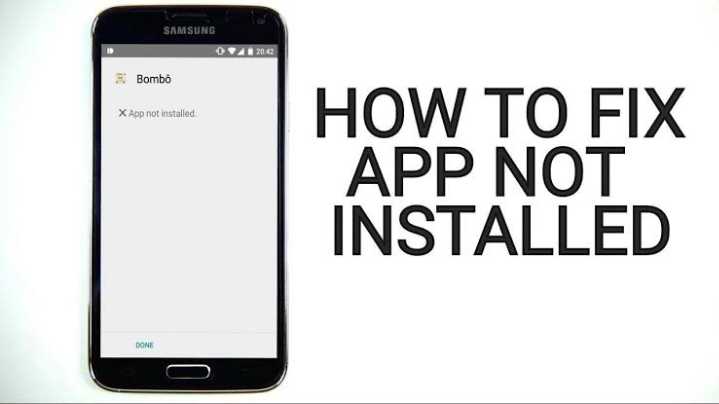


Remember to subscribe