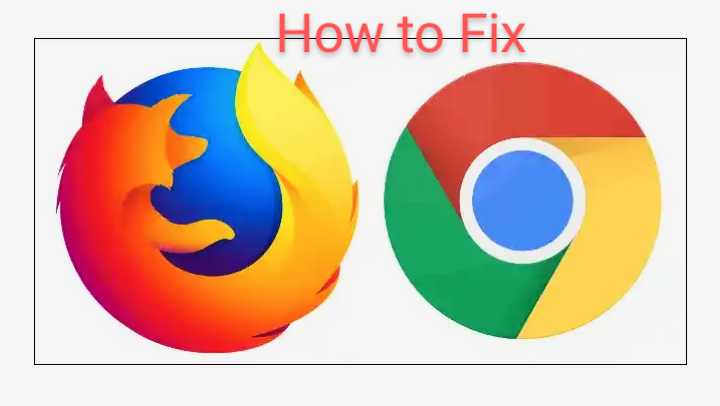 One of the most annoying things you might have come across on the internet is trying to get particular information from a website but the website is not loading at that moment and the information is crucial to your research at that time. Why not try some troubleshooting to see if the problems will be resolved on their own?
One of the most annoying things you might have come across on the internet is trying to get particular information from a website but the website is not loading at that moment and the information is crucial to your research at that time. Why not try some troubleshooting to see if the problems will be resolved on their own?
Below are a few ways to troubleshoot the web page:
Check your internet connection
When you are having difficulty accessing a web page, the first thing to check is your internet connection, whether you are connected to the right Wi-Fi network or using the right cellular data. If you are connected to a Wi-Fi network, make sure that the signal is strong enough.
The best way to know whether the signal is strong or not is by navigating to the Wi-Fi settings and tapping on the name of the Wi-Fi network you are connected to. You will then see the status of the signal as weak, strong, or poor. But if you are using your cellular data and you want to test whether it is strong or not, you can either enter a popular webpage like Twitter, Instagram, or Google. If those pages load, it means your network is good.
Another thing to consider is the airplane mode. Of course, we all know what Airplane Mode is, so there's no need to explain the meaning. On your browsing phone or laptop, you might have turned on Airplane mode unknowingly, especially on laptops because one or two keys (“usually one of the function keys") have been dedicated to turning off or turning on Airplane Mode. So make sure you check that your device is not in airplane mode.
Related: My laptop not recognizing flash drive, how to fix
Check the error message on the web page or browser.
An error message is an auto-response about the status of a particular browser or page that failed to load. If your internet connection is good but you are still unable to load a certain page or browser, this is another thing to consider. The error message will help you narrow down the issues so as to know what to do. Below are some possible errors many people encounter and their meanings:
- 404 Page Not Found: This error message indicates that the page you are attempting to access no longer exists. Or the page/webmaster might have been moved. Likewise, make sure you enter the right URL of the page you are trying to access. Another thing about this error is that if a page is under maintainers, you may probably experience this because one or two of the codes that make up the page have been removed at the moment, so you can try again after a few minutes.
- 403 Forbidden: This means you are not permitted to access this page. Location is usually one of the barriers that lead to this error message because some web pages deny some parts of the region access to their pages. This is possible by blocking the IP address of that region.
- 500 internet Server Error: There is an issue with the server that hosts the website. It is not an issue you can solve. Only the owner of that website can resolve it. If you need that particular information from the website and this kind of error pops up while trying to access it, you can contact the owner if you’re able to access their contact form, or look for an alternative website to get your information from.
Deactivate software that might be interfering.
Browser extensions like Ad-blockers often block or interfere with web pages. Try disabling any of these extensions you may be using in your browser before refreshing the web page. Peradventure if this resolves the problem, I will suggest you add the website to your ad-blocker’s whitelist to avoid the same issue being repeated in the future.
Aside from that, a few security programs can potentially obstruct the internet connection on your device. security programs such as antivirus software, anti-malware software, firewalls, as well as other third-party programs. If you are using any of this software, turn it off for a while and refresh the website.
You can as well scan your computer or other device for malware, because if malware is present on your device, you might experience internet problems and other related issues. Likewise, applications such as TripMode also impede other local software from accessing the internet, so you may need to disable such an app and try again.
Use a different browser
Google Chrome is one of the most used browsers these days, followed by other browsers like Mozilla Firefox. But don’t you think it is a good idea to have two browsers on your device because some websites are restricted to certain browsers? This often occurs with a browser such as Safari or Edge that has little market share, whereas Chrome has a large market share.
When should I switch my browser? Once you notice the page is taking too long to load or displaying a black screen, likewise with other irregular site behavior.
Restart your computer.
If you have tried all the above methods and still have not resolved the issue, then you can proceed to restart your device (laptop or phone). Restarting or rebooting your device will even help you resolve other software that might have crashed. What reboot simply does is boot the operating system (OS) again, which invariably resolves several software issues, both in the operating system and applications.
Try Another Device
If you have two phones, you can try to access the same website on one with different network connectivity. But it’s a good idea to use your mobile cellular data if you were using Wi-Fi before. You can also switch networks on the same device; maybe switch from Wi-Fi to cellular data or the other way round, depending on the result. This will help you to figure out whether it is a network issues.
Is the Website Experiencing Downtime?
At times, the page may be experiencing down time and you won’t get any error messages regarding the page you are trying to access. Sometimes it seems like the website is taking too long to load. In some cases, if nobody else can access the webpage, the problem is probably coming from the backend of the website.
Related: how to screen record on HP laptop
You can run a check to know whether the page is currently down or not by copying the URL of the page you are trying to access and pasting it on the following webpage:




Remember to subscribe