How to save contact to Gmail account?
Did you just bought a new phone or a New SIM card and you want to transfer all your contact to the New SIM card or New mobile phone? why not using this method to Backup all your contact provided you’ve store or save those contacts on your respective Gmail account.
However, transferring contacts from old Mobile Phone to a New Mobile Phone could take a long process without using “Gmail backup method” which is one of the advantages of saving all your contacts to your Gmail account.
Benefits of storing contacts on Gmail account instead of SIM or mobile phone
There are many advantages attached to this, below are some of the reason why saving contacts on Gmail is important.
1. Storing contacts on Email account can easily be Backup by the owner at any point. Particularly if one lost his/her phone.
2. Limited-ness contacts: you can save as many as possible contact without limit
3. One can easily transfer contacts an old phone to a New phone without SIM card provided those contacts are save to Gmail account.
4. All contacts can easily be recover if one misplaces his/her SIM card.
Read also: How to upload photos to icloud from iphone
Below are the steps to save your contacts to your Gmail account
Before you can be able to successfully save contacts on your Gmail account, you must have sign in and save your Gmail account on your phone. To do this, simply adhere to the steps below;
How to sign in Gmail account on phone
Step 1. Having turn on your phone, kindly locate the Gmail app and launch.
Step 2. Select Add account
Step 3. There are many options of Email root, simply select the hosting company of your Email account.
Step 4. Confirm its you by enter your secret PIN or fingerprint.
Step 5. Enter your Gmail address and press next
Step 6. Enter your Gmail password and tap sign in.
How to save contacts to Gmail account?
Step 1. Having dial the phone number on your dial app
Step 2. Select create New contact.
Step 3. Fill all necessary details about the person.
Step 4. In the drop menu in “save to” kindly select the email account you want to save the contact to.
Step 5. Tap save and return to your dial app
Read also: How to lock Facebook profile for unknown users
How to backup contacts from Gmail account?
One of the most crucial aspect of saving contacts to Gmail account is because it’s easy to recover at any point in time as far you now the log in details of your Gmail account.
To backup all your contacts been saved on your email account, kindly adhere to the steps below;
Step 1. Provided you’ve sign in your Gmail account.
Step 2. Go to settings on your phone
Step 3. Select Google
Step 4. Switch to the email account you saved those contacts to
Step 5. Locate and select “Set up and Restore”
Step 6. Select “Restore Contacts”
Step 7. Click “Restore” button
Hint: Make sure you have internet connection. Without internet, you won’t be able to restore those contacts.


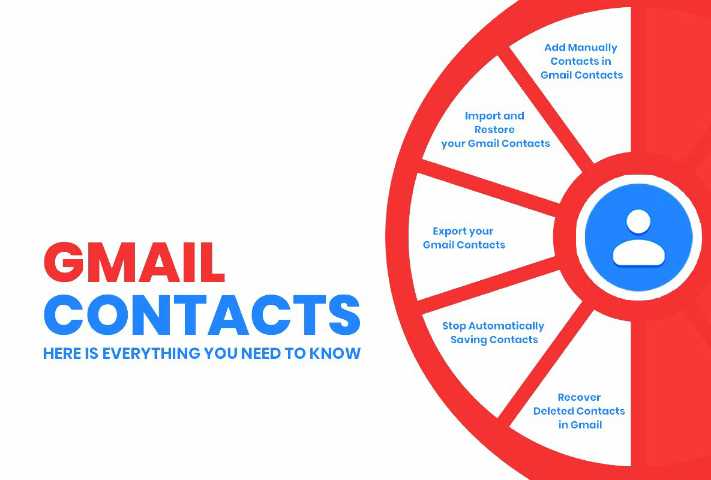


Remember to subscribe