Generally, we ought believe that printing of items or document can only be done in one way, which is from your laptop/desktop to printer machine to make up the hardcopy.
However, in this article, I'll review to you how you can also print from your Android device with the help of cloud printer. You can print any forms of items including documents from your Android device by using Google Cloud just by sending the document you want to print to your printer via Google cloud printer.
Cloud printer software makes printing from an Android device simple and straightforward.
Table of Contents
How does Google cloud print works?
What are the requirements needed
How to print from an Android phone using Google Cloud
How does Google cloud printer works
Cloud printer is a good printing technology which use Wi-Fi as a source of communication between the android server and the printer.
Meaning without connecting any printing cable to your android phone, you can easily print any document you want to print including phones.
This cloud printer has made printing easy in a sense that without laptop or desktop computer, once you have your android phone and your printer machine available, just go to your Google cloud printer app and connect to your printer.
What are the requirements needed
All the requirements needed are always available at all time. Below are the requirements needed for perform this action;
- Printer machine
- Android device
- Google cloud printer app
- Source of document you want to print.
How to print from an Android using Google Cloud Print
Before you can be able to print from an Android phone, you should have downloaded the cloud printer app on your android phone from Play Store. It is this app that will connect your printer to your phone server. Follow the steps below to print from your Android device;
- Go to google play store and download Cloud printer
- After installed the app, sign in with your google account
- Clink on printers option
- There are two option, either you add manually or search and connect to any printer available.
- Once its connected, Click on print
- Select the document you want to print.
- Click Next option after selecting the document
- Select print option
- Print.
NOTE: MAKE SURE YOUR ANDROID PHONE AND PRINTER ARE CONNECTED TO THE SAME NETWORK
Read also: How to screenshot of laptop and desktop computer
How to print Document from a web browser such as google chrome
- Open your web browser.
- Type in the URL webpage you'd like to print
- Click on the menu (the three dots [...] at the top corner of the page or at the bottom corner side. depending on your android version)
- Select share option then click on Print
- Choose the number of pages you want to print
- At the top of the printing page, Select All printers and specifier the printer available
- Then print your document.



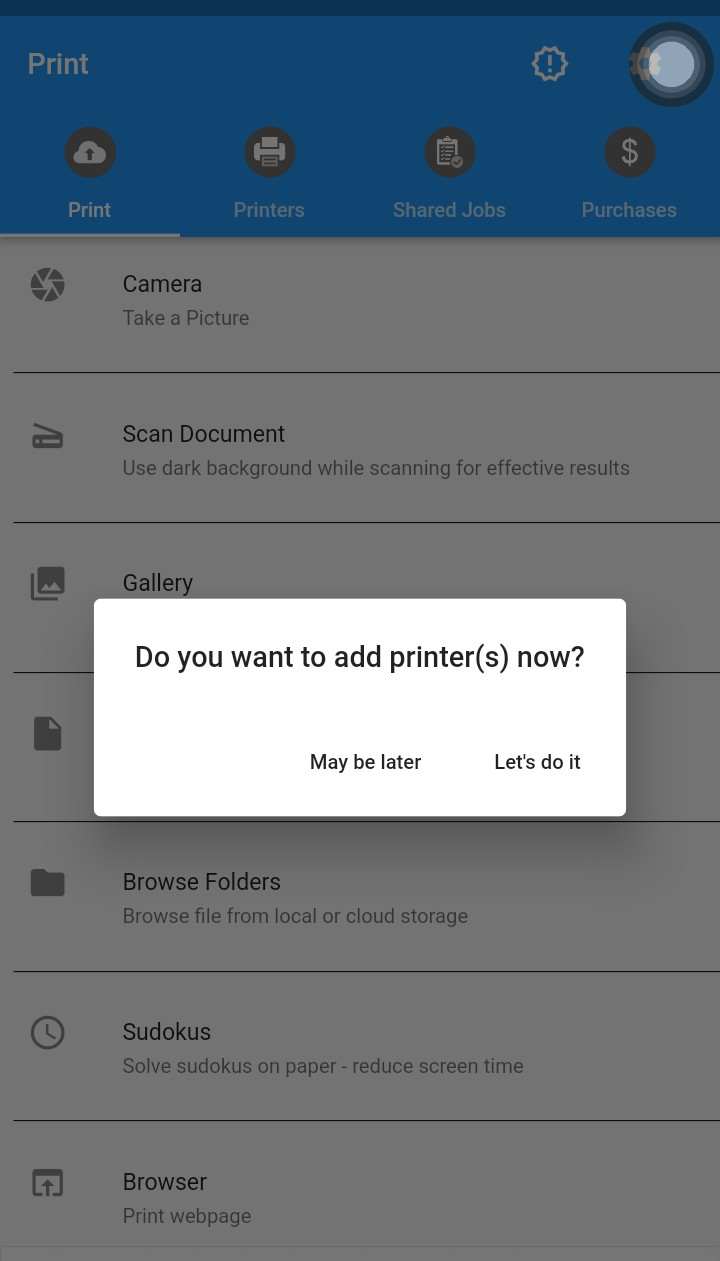


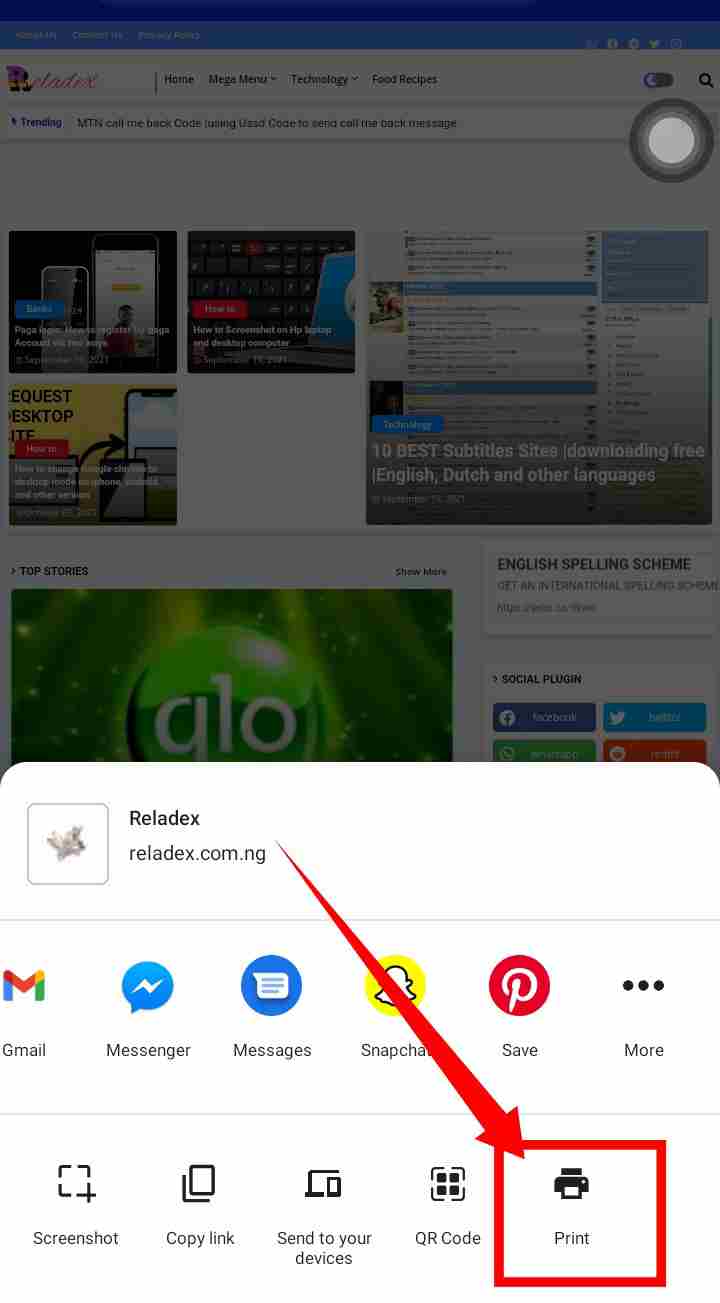
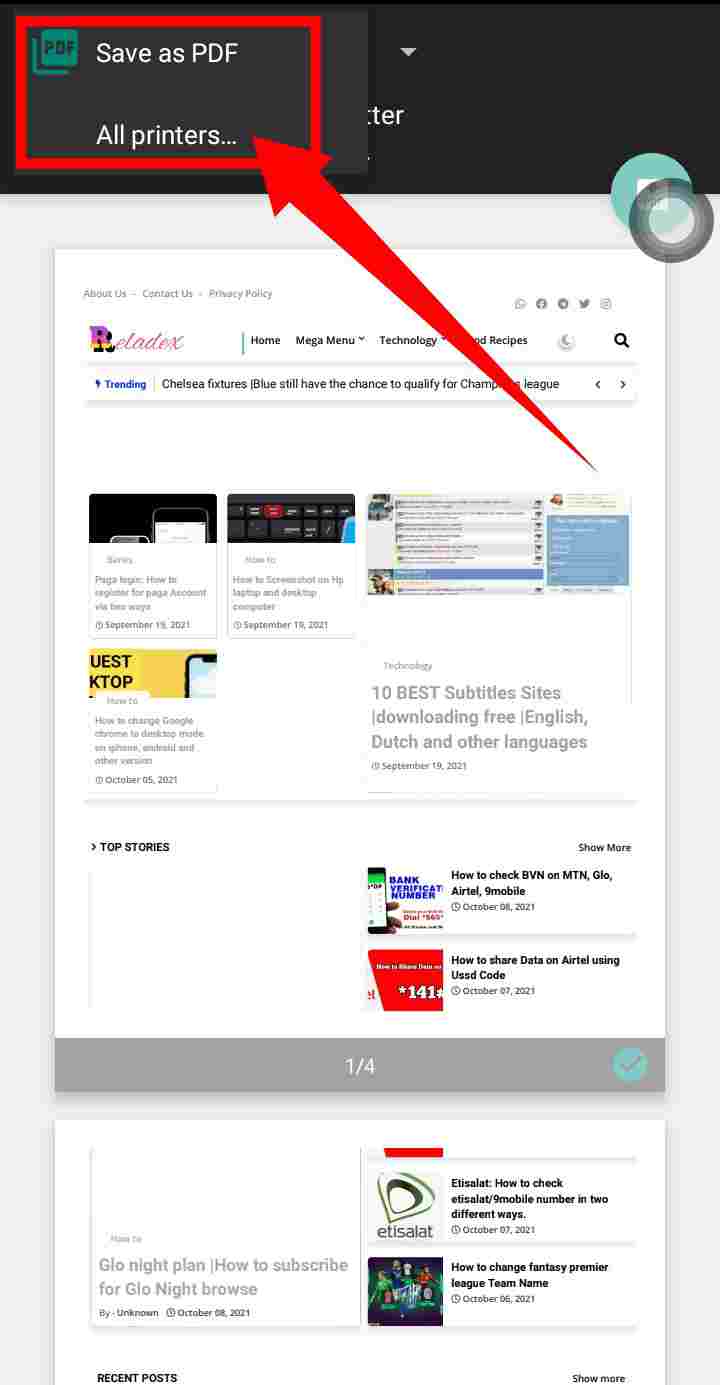


Remember to subscribe